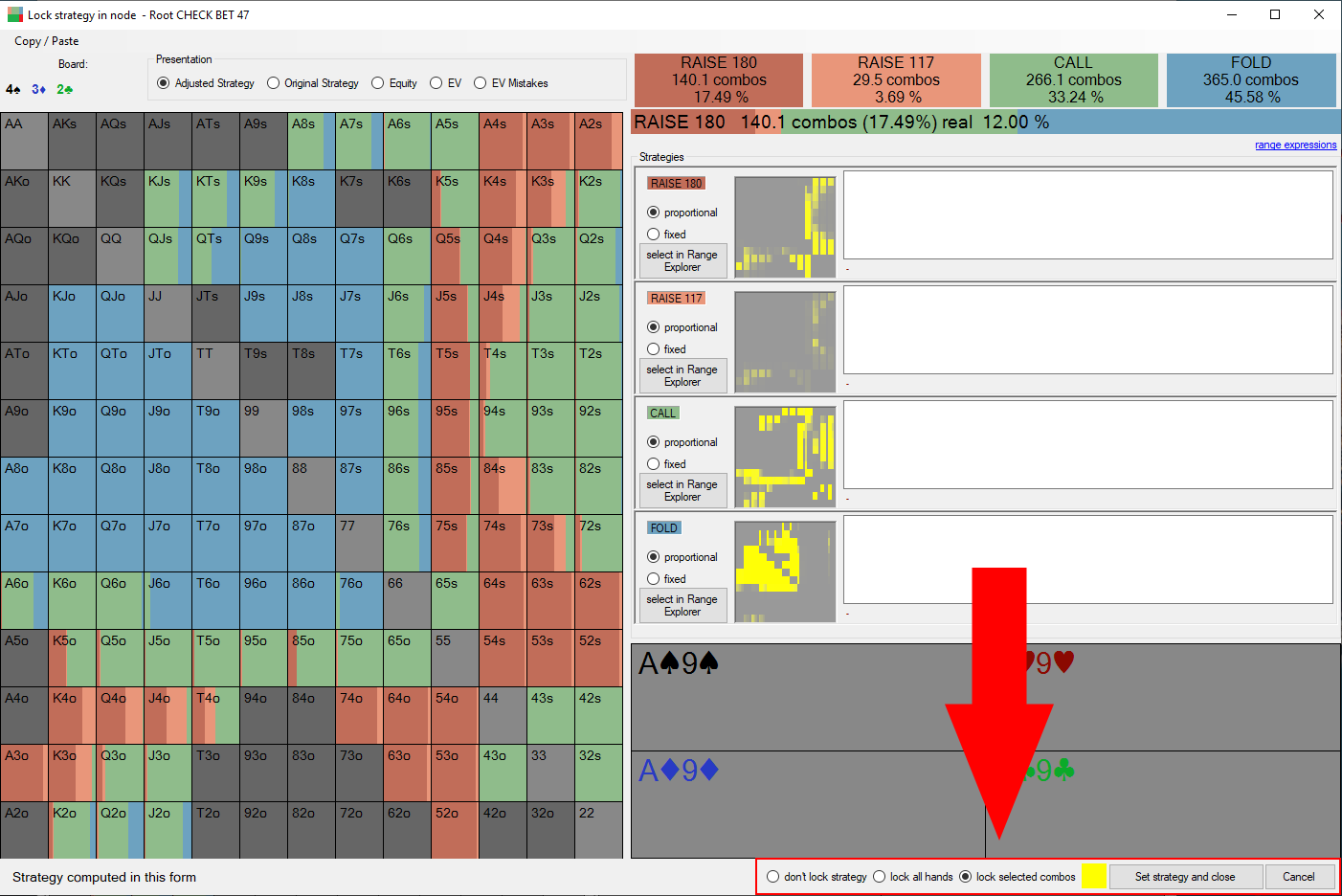Node Locking interface
General
In PioSOLVER the Node Locking functionality consists of two things:
- Change strategy - changes strategy stored in the tree.
- Lock range - prevent solver from resolving certain hands in a node.
- Lock full range - strategy will not be changed in this node when resolving.
- Combo lock - strategy will not change in this node for selected combos/strategy but solving will change strategy for remaining hands.
It makes sense to change strategy and observe how the EV of earlier actions change.
It also makes sense to change strategy, lock it and solve the tree again to see what is the equilibrium strategy for both players if some part of the tree is locked.
Set strategy / Node Locking interface 2.0 concept
The basic workflow is selecting some hands (by default all are selected) and adjusting strategy with sliders (e.g. adding 10% folds).
You can then lock strategy for some hands, and continue adjusting strategy for other hands. E.g. you could first set all top_pairs to raise, lock it and then adjust strategy for all remaining hands.
The next step is either locking all or part of the range and click "Save and Close". Only then the strategy change and locking is applied on the actual tree.
Main view
The top menu has following options:
- Util: Shortcuts for operations on Selected Range
- Select: Shortcut for select range in Range Explorer
- View options: Controls display functions on a 13x13 grid (e.g. square size proportional to weight and others)
- Copy / Paste: Functions to copy and paste current strategy
- Settings: Advanced settings
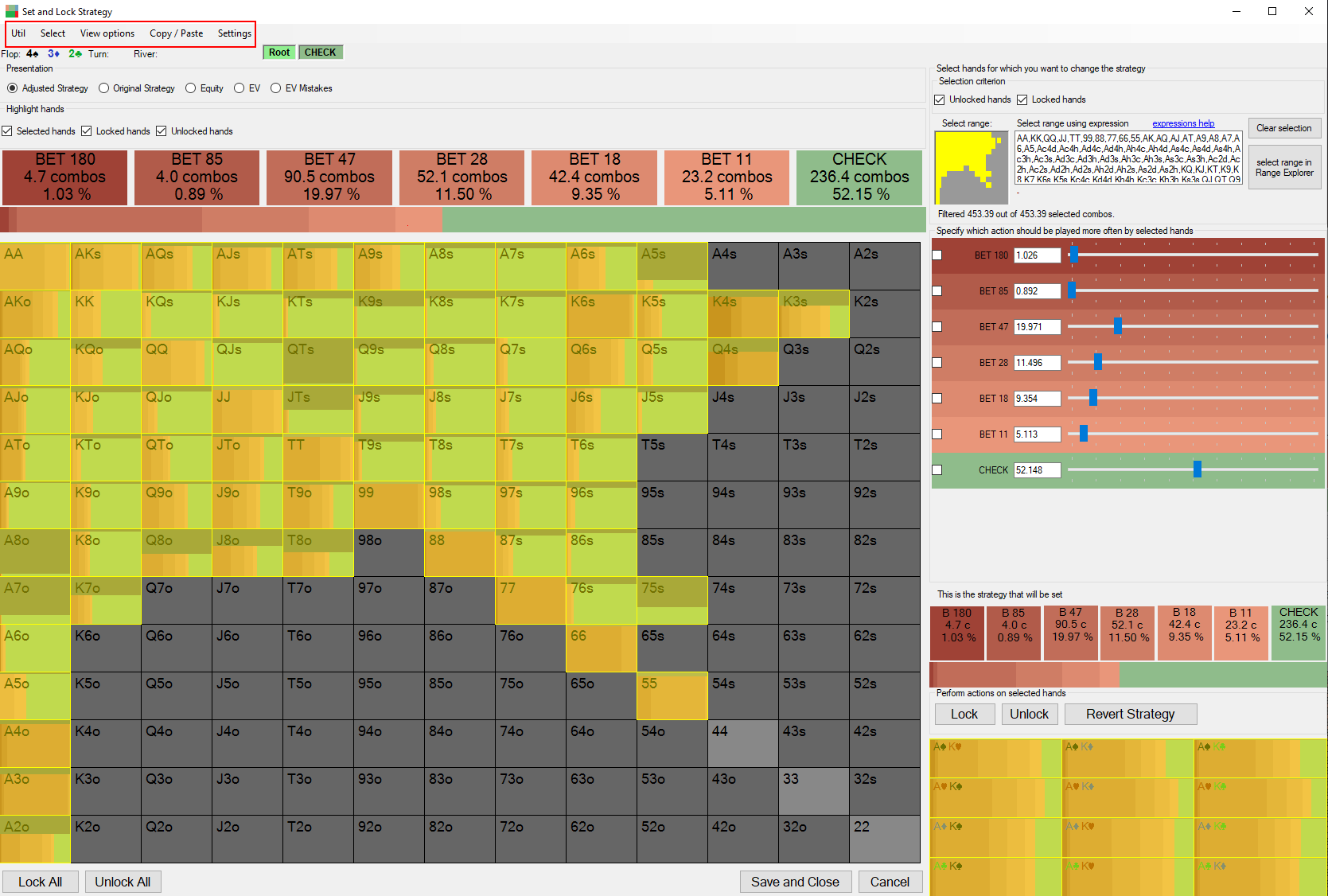
Node information
The currently edited Node is indicated in the section below the top menu.
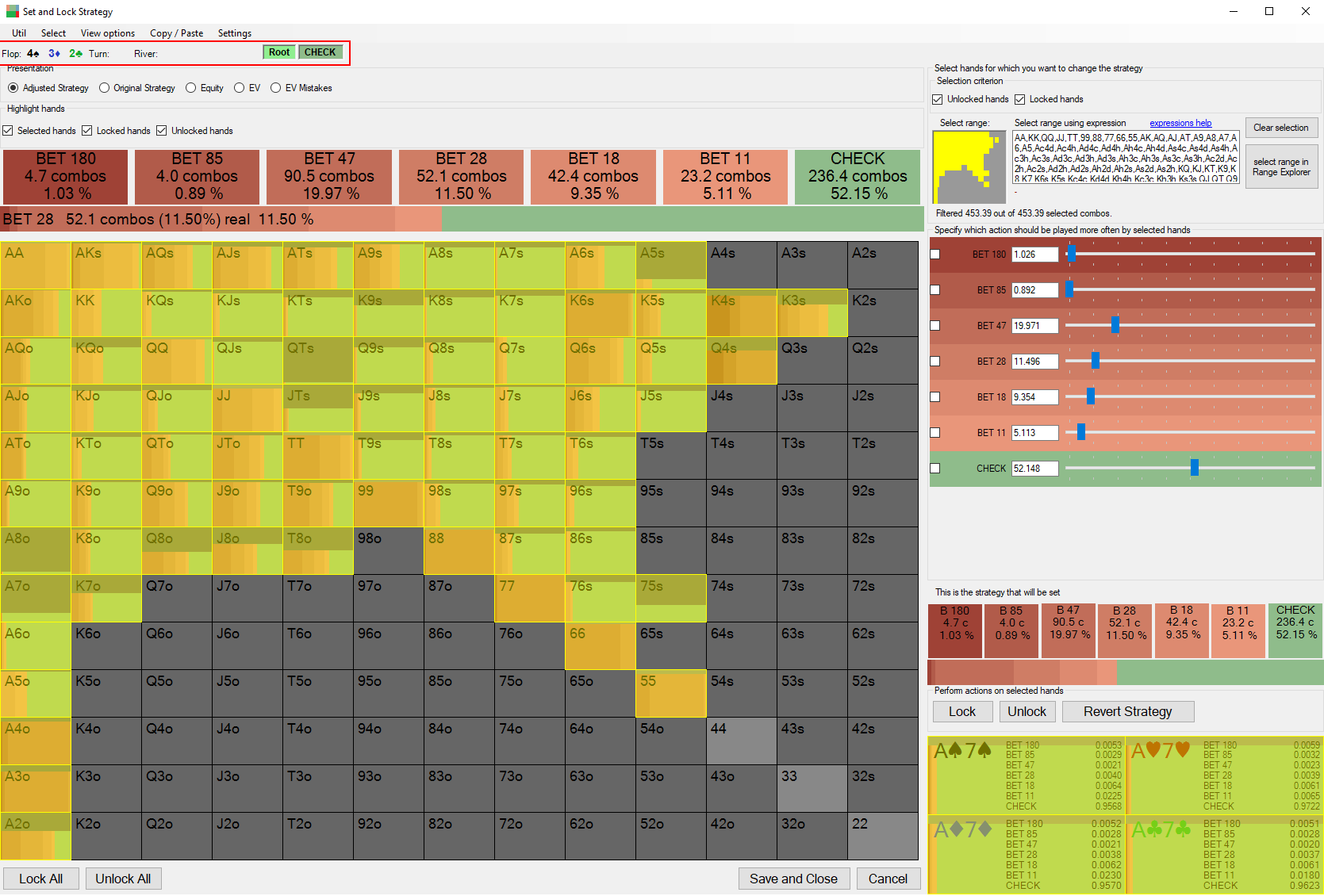
Presentation
The presentation setting controls what is displaed on the 13x13 grid.
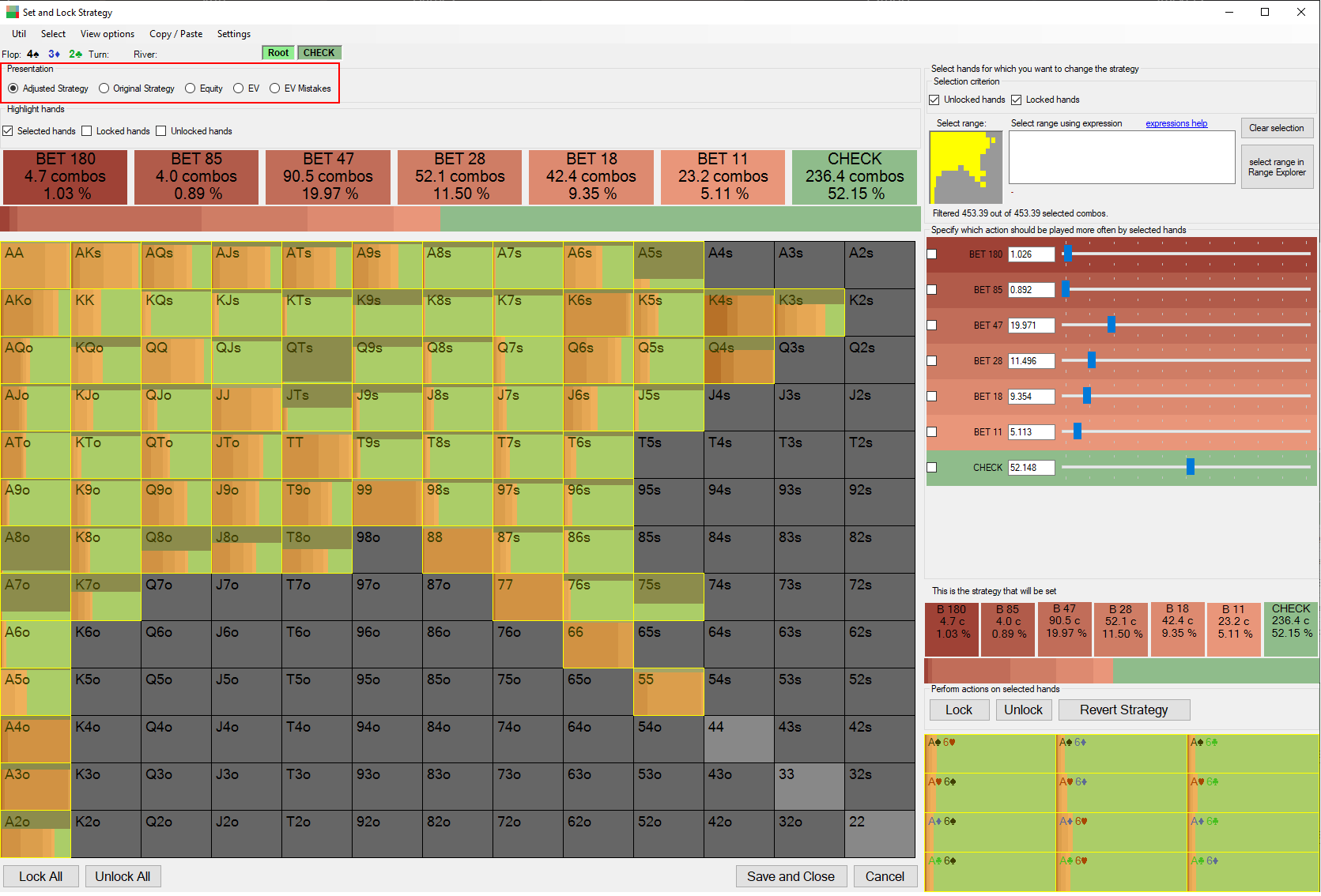
You can choose which hands are highlighted on the grid (either Selected hands, locked and / or unlocked).
By hovering the mouse over the grid you can see details of the category in a separate panel. By holding ALT key you can prevent currently displayed group from changing.
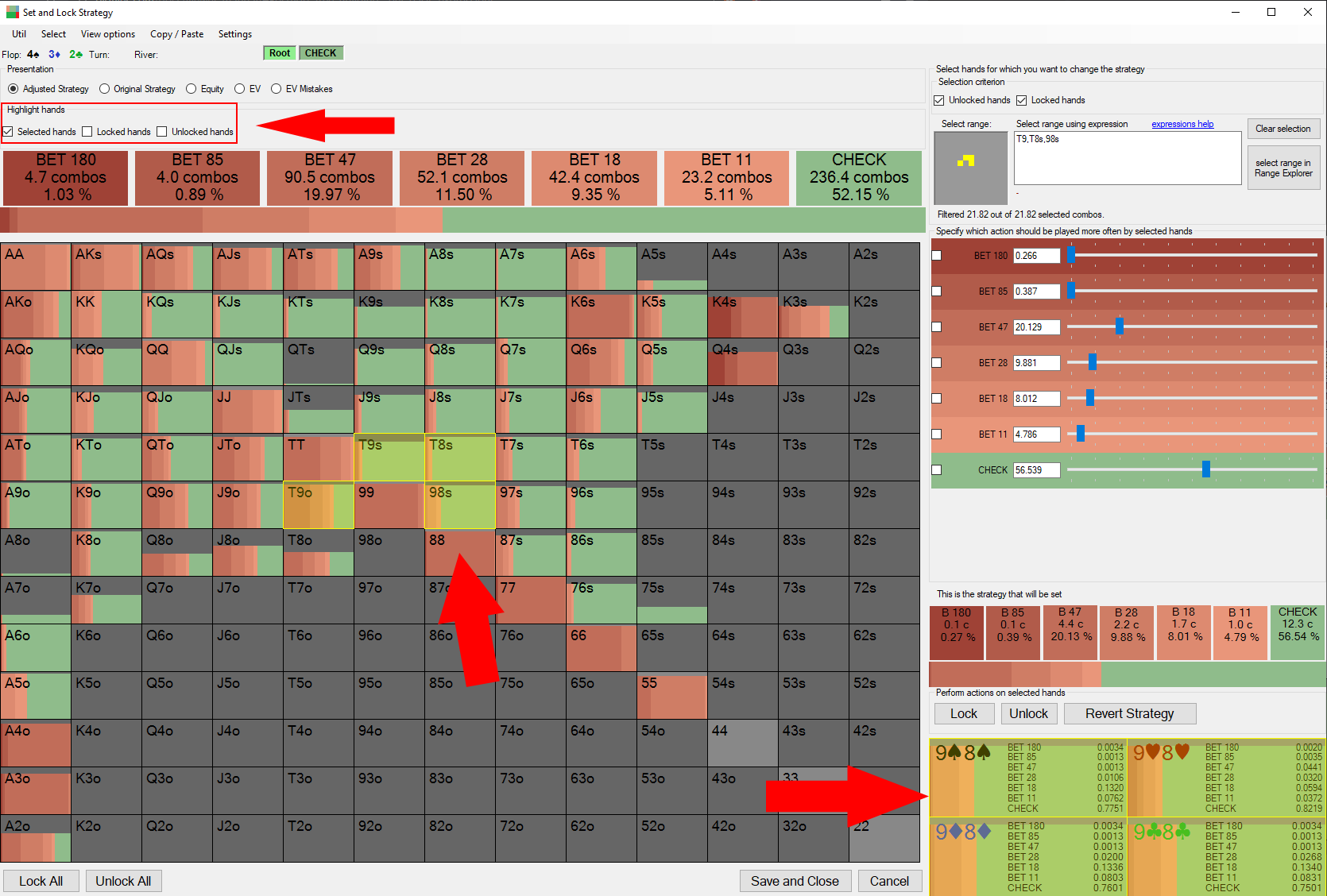
Range selection
There are several ways to select range.
- Clicking on the main grid. You can also click single combos on the small panel. By holding ALT key you can prevent currently displayed group from changing.
- Using the standard range selector.
- Through the expression box, a list of available expressions can be viewed by clicking help link.
- Using Range Explorer.
- Clear Selection button clears selection.
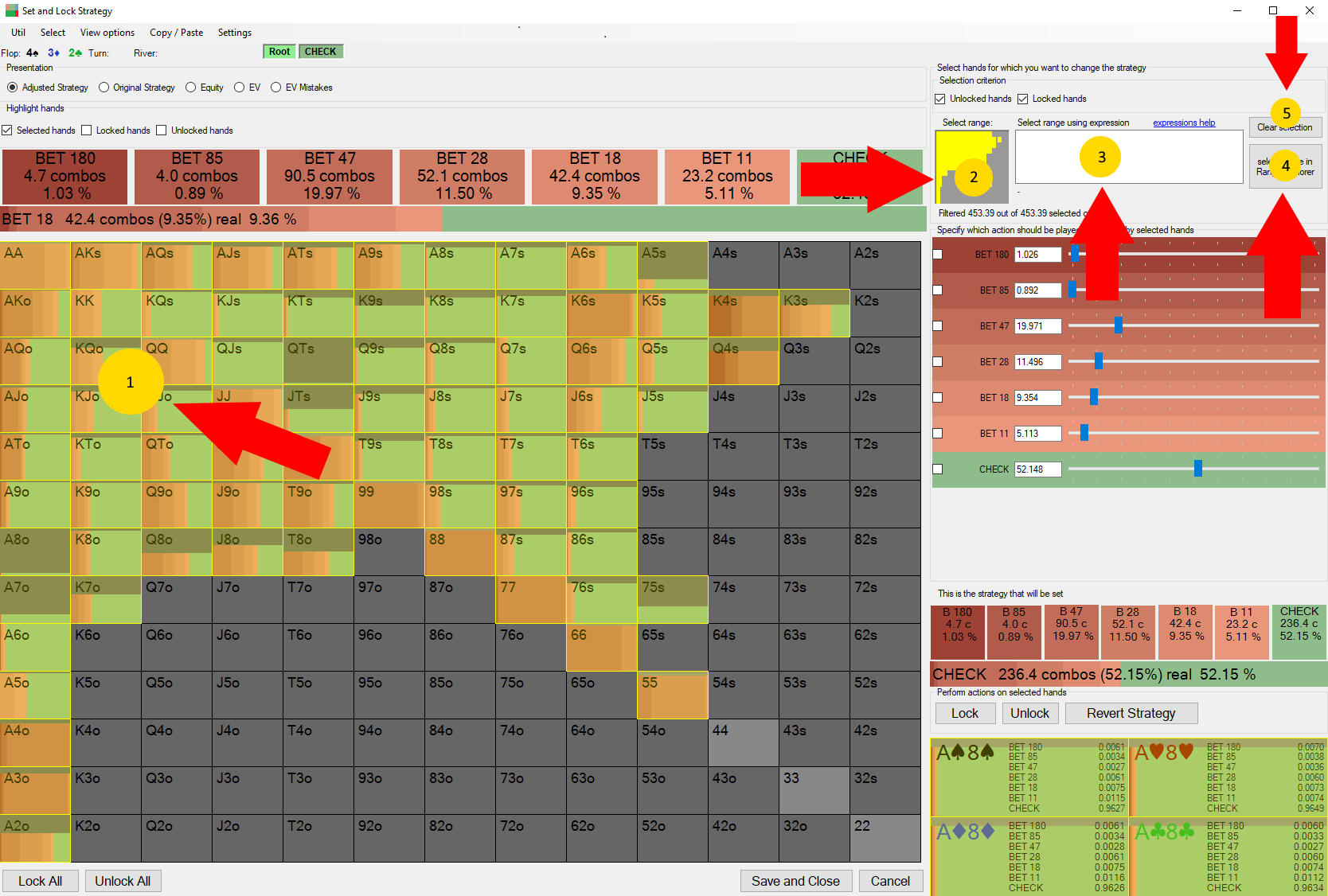
You can use Selection criterion to limit selected hands to locked and / or unlocked.
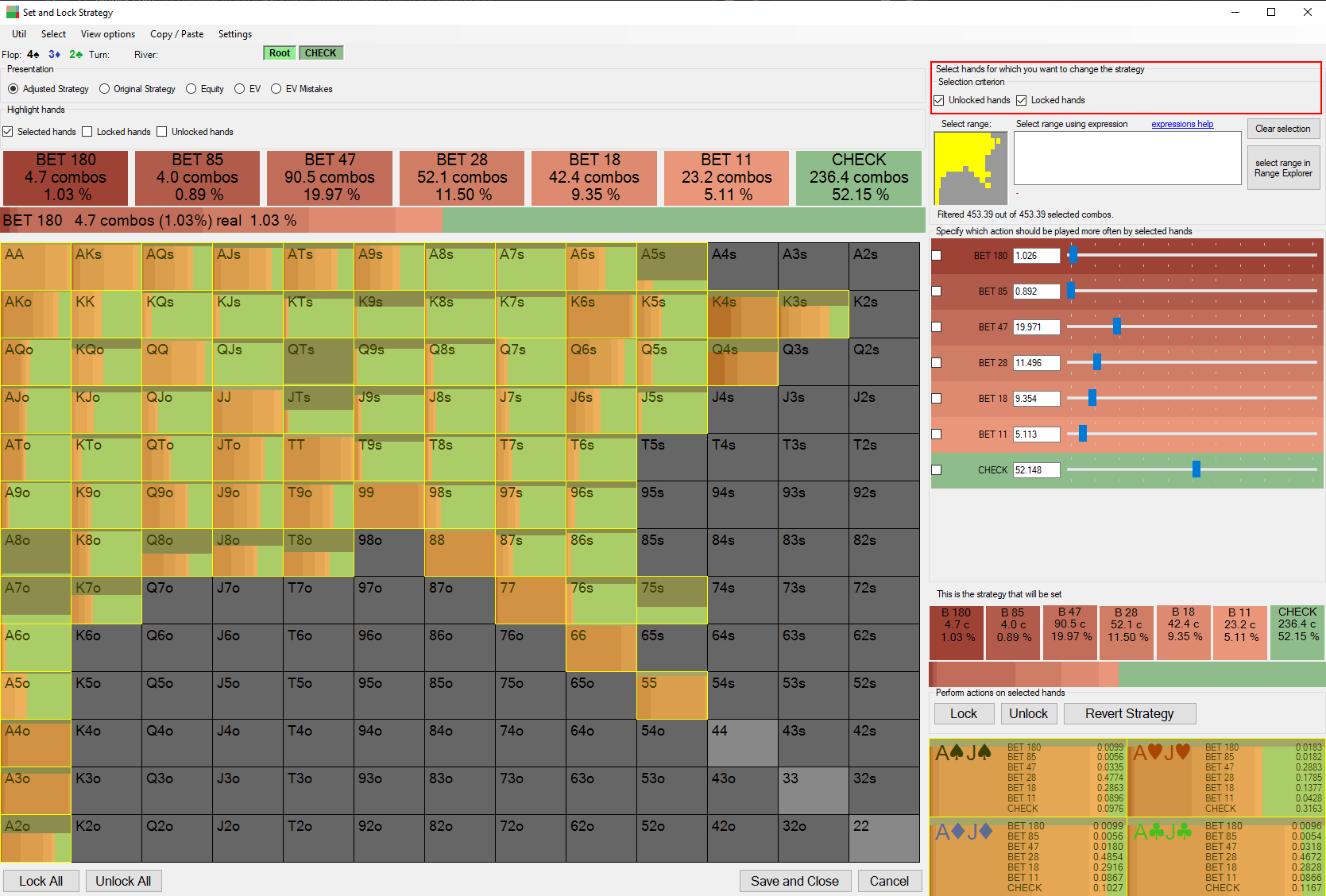
Strategy Adjustment
You can change the strategy for selected range by either using the sliders or typing in the checkboxes. This will increase or reduce frequency of selected action by choosing the best hands using ev difference.
It's possible to prevent adjustment of certain actions by clicking checkbox beside the slider.
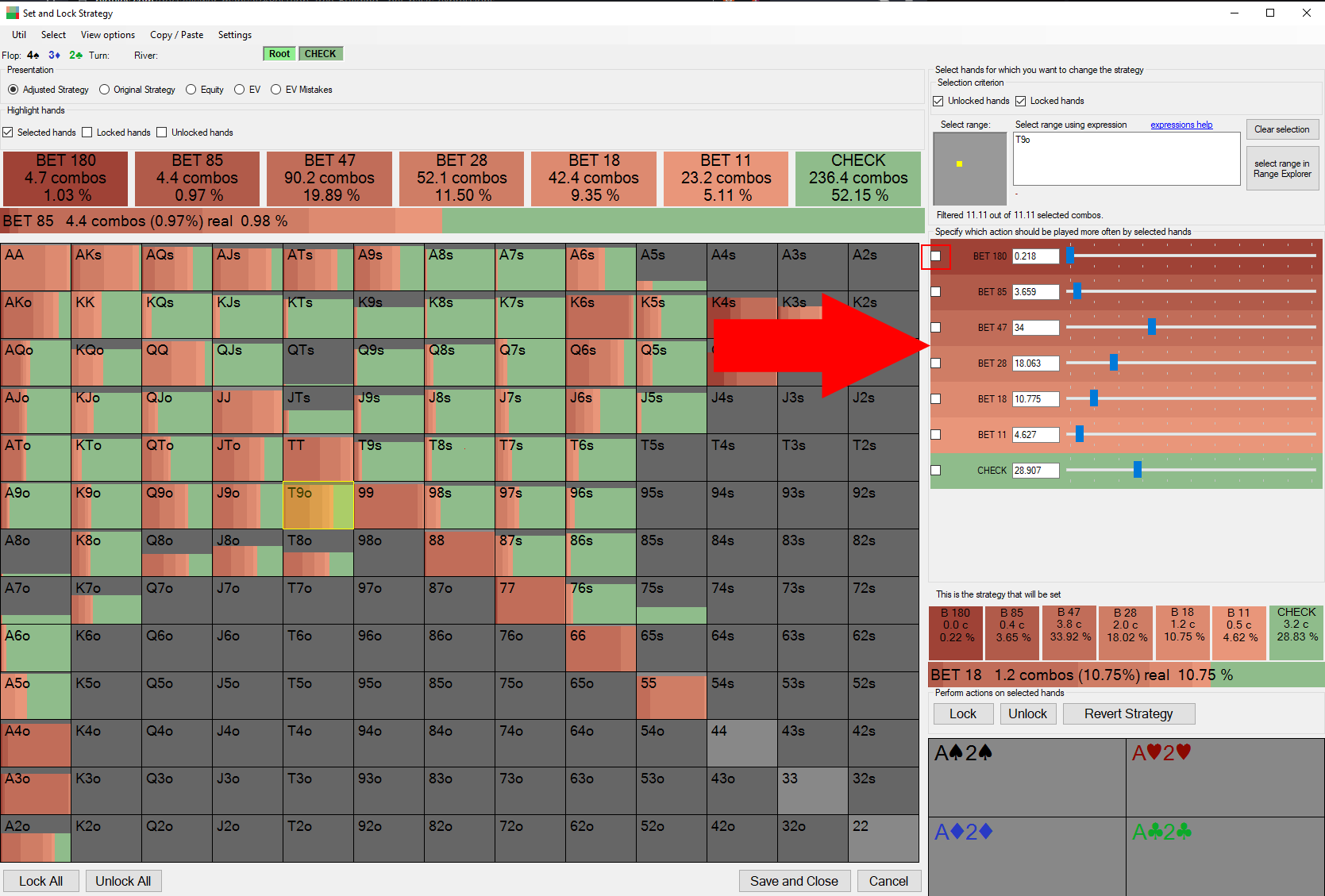
The new strategy will be immediately visible on the grid (if Adjusted Strategy is selected).
The top bar always shows the strategy for whole range, while the smaller bar on the right shows strategy for currently selected Range.
For locking hands you can use Menu Actions or buttons within the window.
- In the bottom menuthere are buttons to lock and unlock all hands.
- In the panel on the right you can perform actions on selected range: lock, unlock and revert to the original strategy.
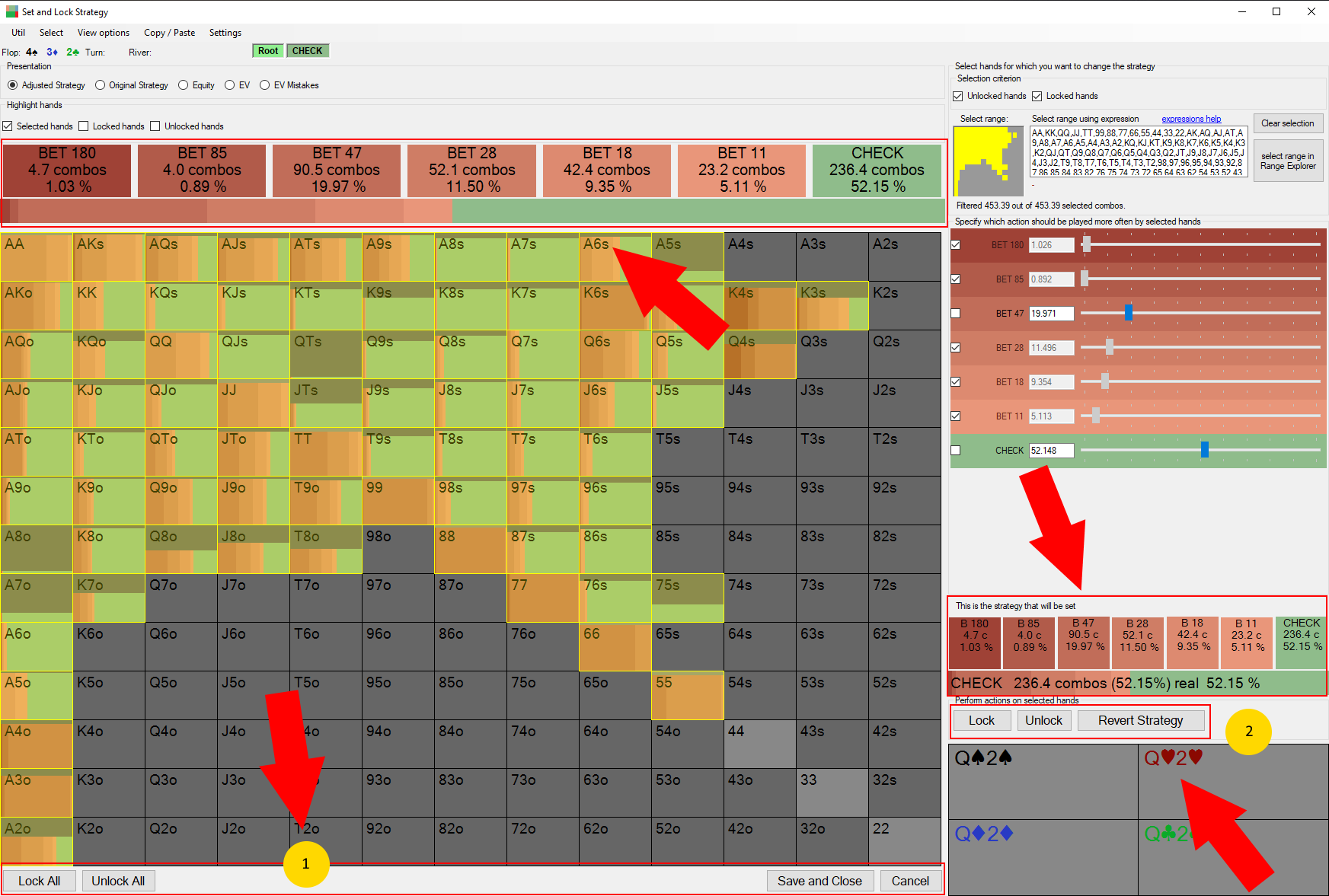
Strategy Adjustment behavior
In node locking 2.0 changing frequency of one action results in changing frequency for all other actions (except if they've been explicitely disabled). When we increase frequency of a given action we are first reducing strategy for those actions and those hands for which the EV's loss is the smallest.
However if more hands have similar EV loss we will add mixing of both of them. The similarity is defined as 1% of the pot EV difference (where the 1% is a setting that can be changed from the viewer).
Let's consider the following example. We consider few hands and 3 actions.
Strategy in %
| Hand | Raise | Call | Fold |
|---|---|---|---|
| AA | 100 | 0 | 0 |
| KK | 60 | 40 | 0 |
| JJ | 0 | 100 | 0 |
| 77 | 0 | 0 | 100 |
| 22 | 0 | 0 | 100 |
EV in % of the pot
| Hand | Raise | Call | Fold |
|---|---|---|---|
| AA | 99.9 | 100 | 0 |
| KK | 80 | 79.5 | 0 |
| JJ | 55 | 66 | 0 |
| 77 | -80 | -0.1 | 0 |
| 22 | -120 | -60 | 0 |
Let's say we want to add 0.5 combo to the Call. We calulate preference of playing a call for all hands (EV of call - current EV):
| Hand | Call preference. | Calculation |
|---|---|---|
| AA | 0.1 | 100 - 99.9 |
| KK | -0.3 | 79.5 - 79.8 |
| JJ | 0 | 66 - 66 |
| 77 | -0.1 | -0.1 - 0 |
| 22 | -60 | -60 - 0 |
We see that the best hand to Add a call is AA because it's call preference is the highest. However the resulting strategy won't move AA:0.5 from raise to call because there are other hands within 1% of the pot EV preference.
From the hands in within the 1% of the pot we have AA, KK, JJ and 77. We can't move any JJ combo becuase it's already at 100%. As a result we will probabaly see something like AA:0.35, 77:0.1, KK: 0.05 being move to the call. And the exact numbers are being calculated with relatively complex mechanism that is out of scope of this manual.
If however we would want to add 3 combos to the call. We will add all 2.6 combos of AA, KK, and 77 that isn't calling yet before we start adding 22:0.4 which is a bad call.
Nodelock interface 1.0
PioSOLVER node locking interface from version 1.0 is also available as a separate tool.
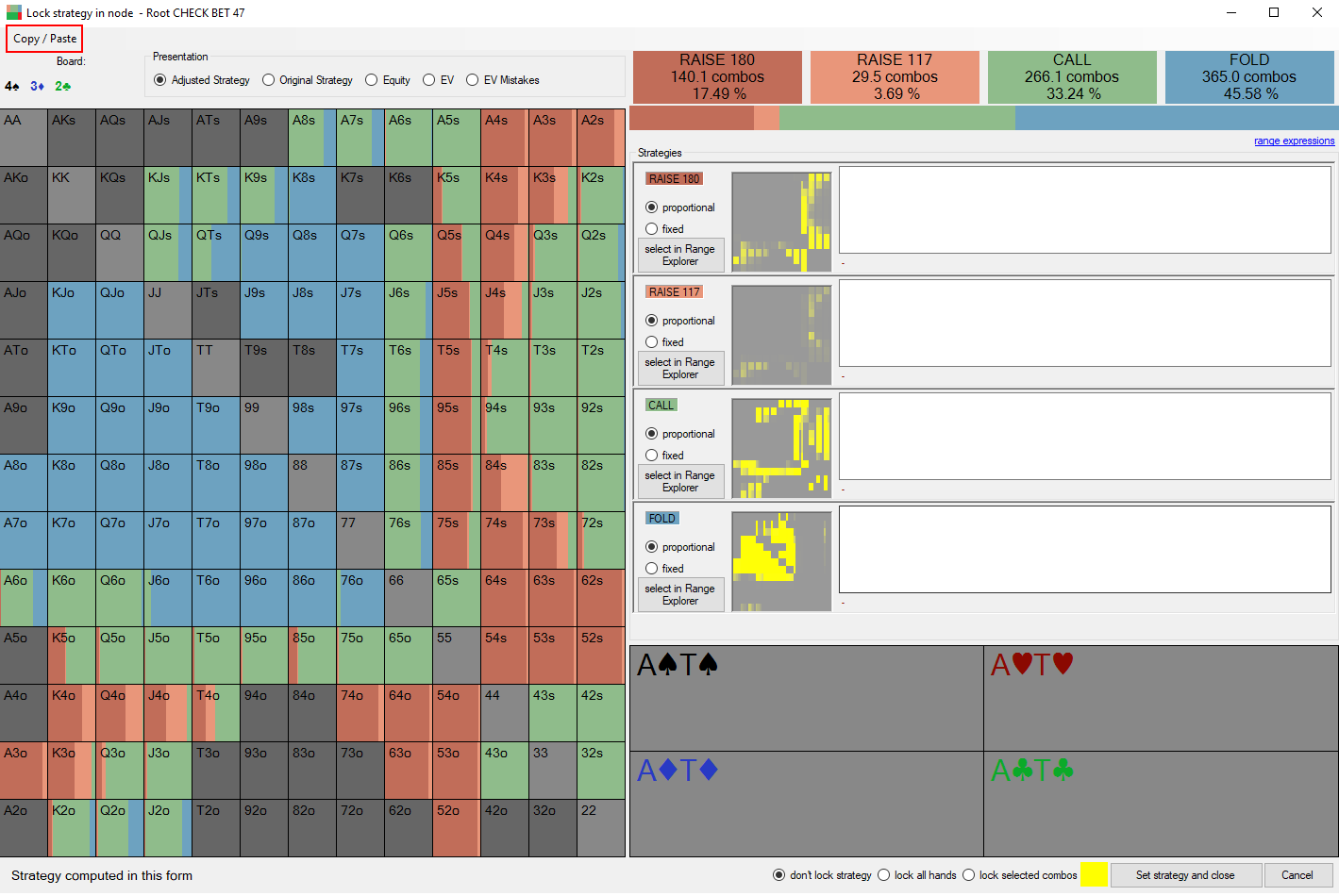
The board section is shown right below the top menu and the node can be seen beside the window name over the top.
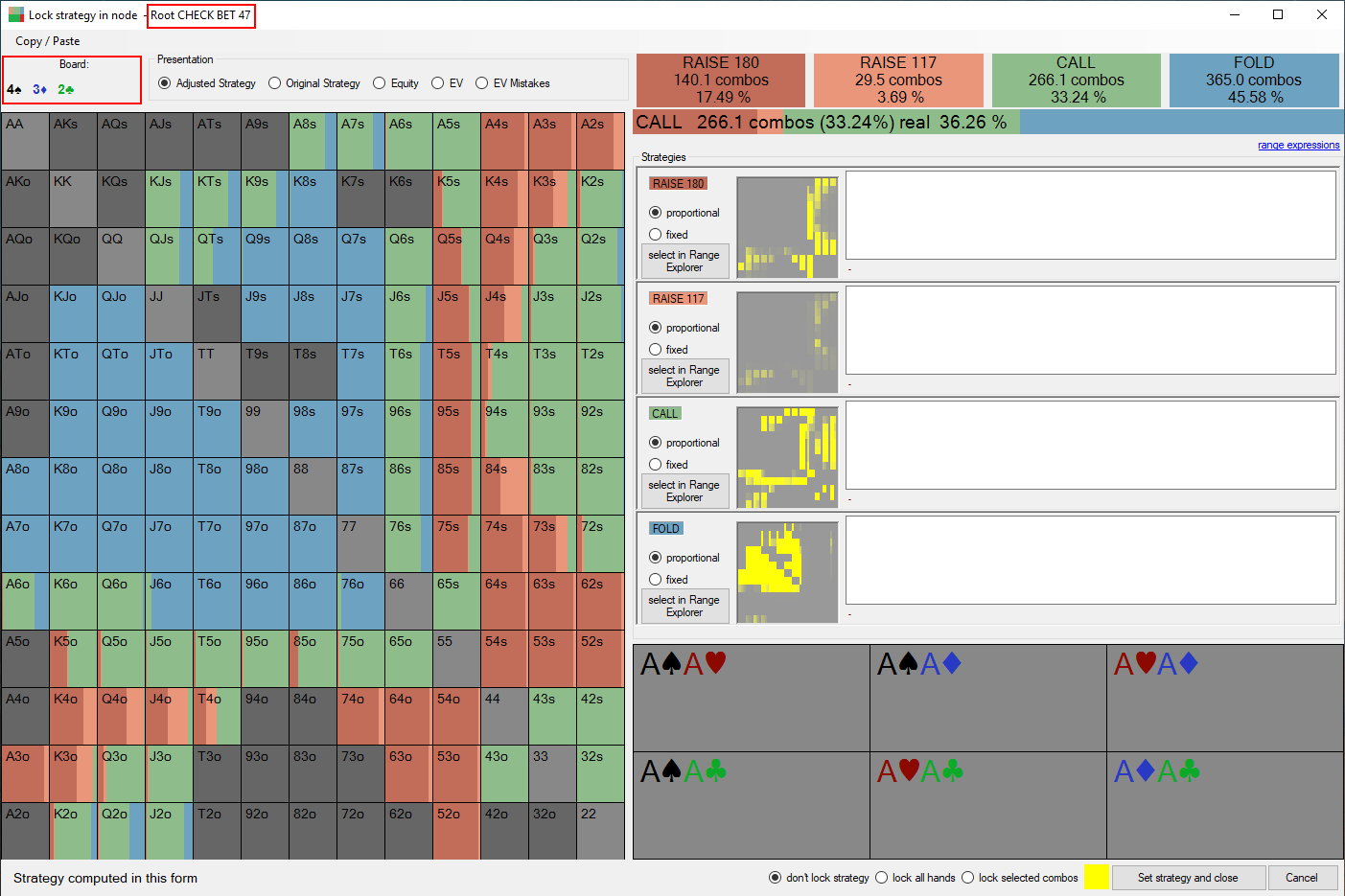
The main grid display is similar as in 2.0.
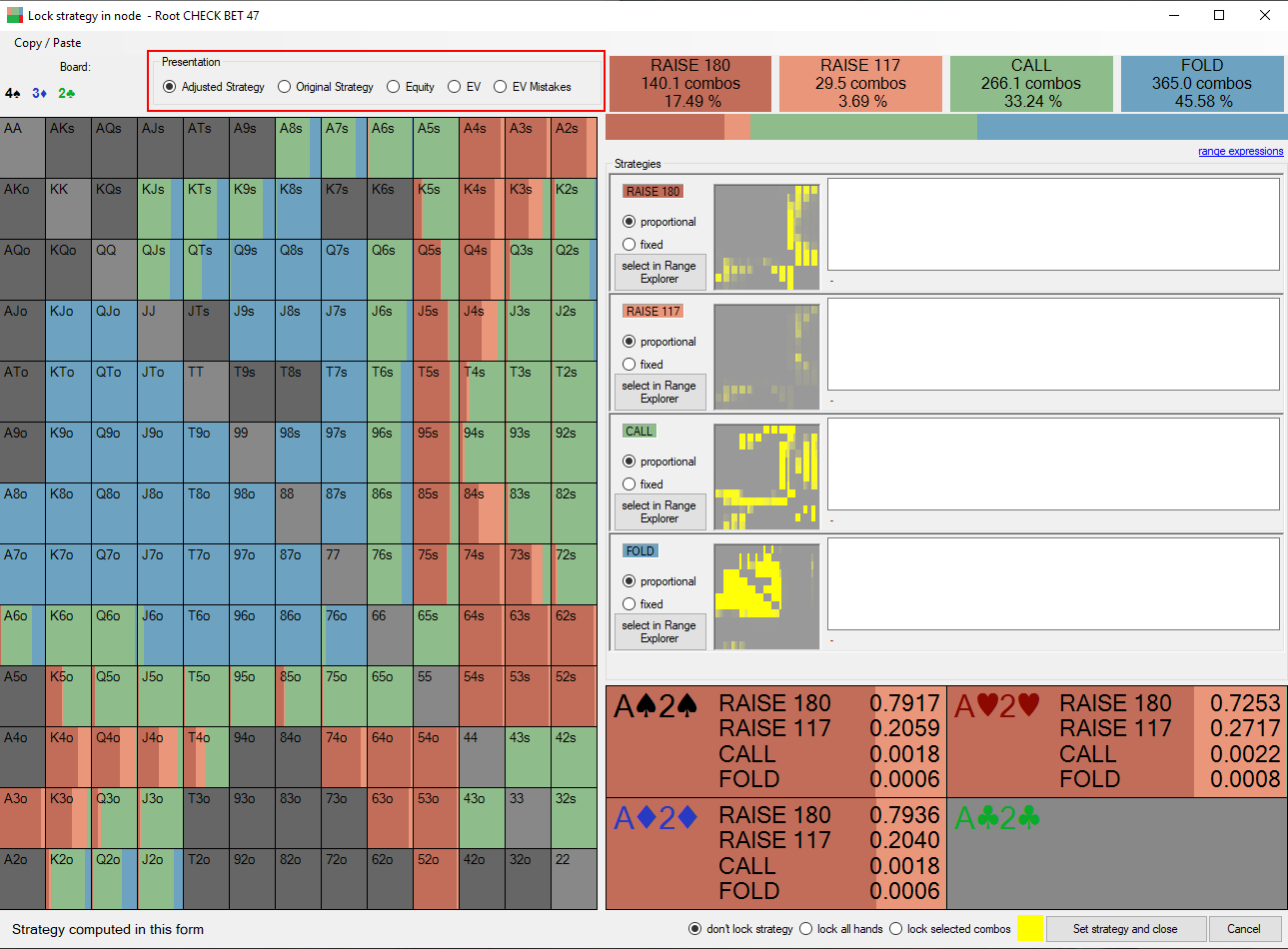
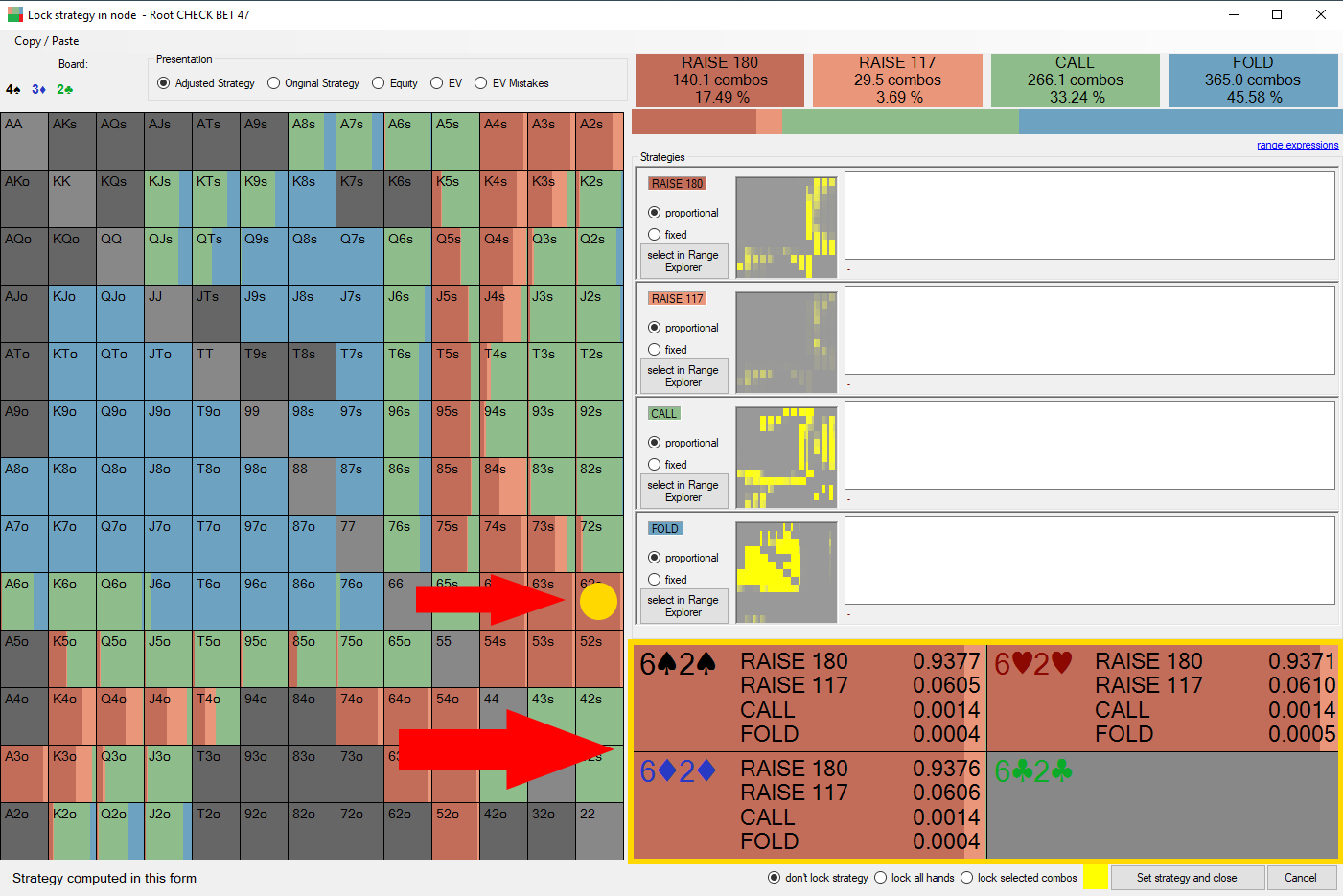
Strategy adjustment
The strategies menu on the right side allows setting strategy for each action.
You can select strategy range for an action with one of the following:
- Regular range selector
- Range Explorer
- Trough the expression box (click expressions help link for list of available expressions)
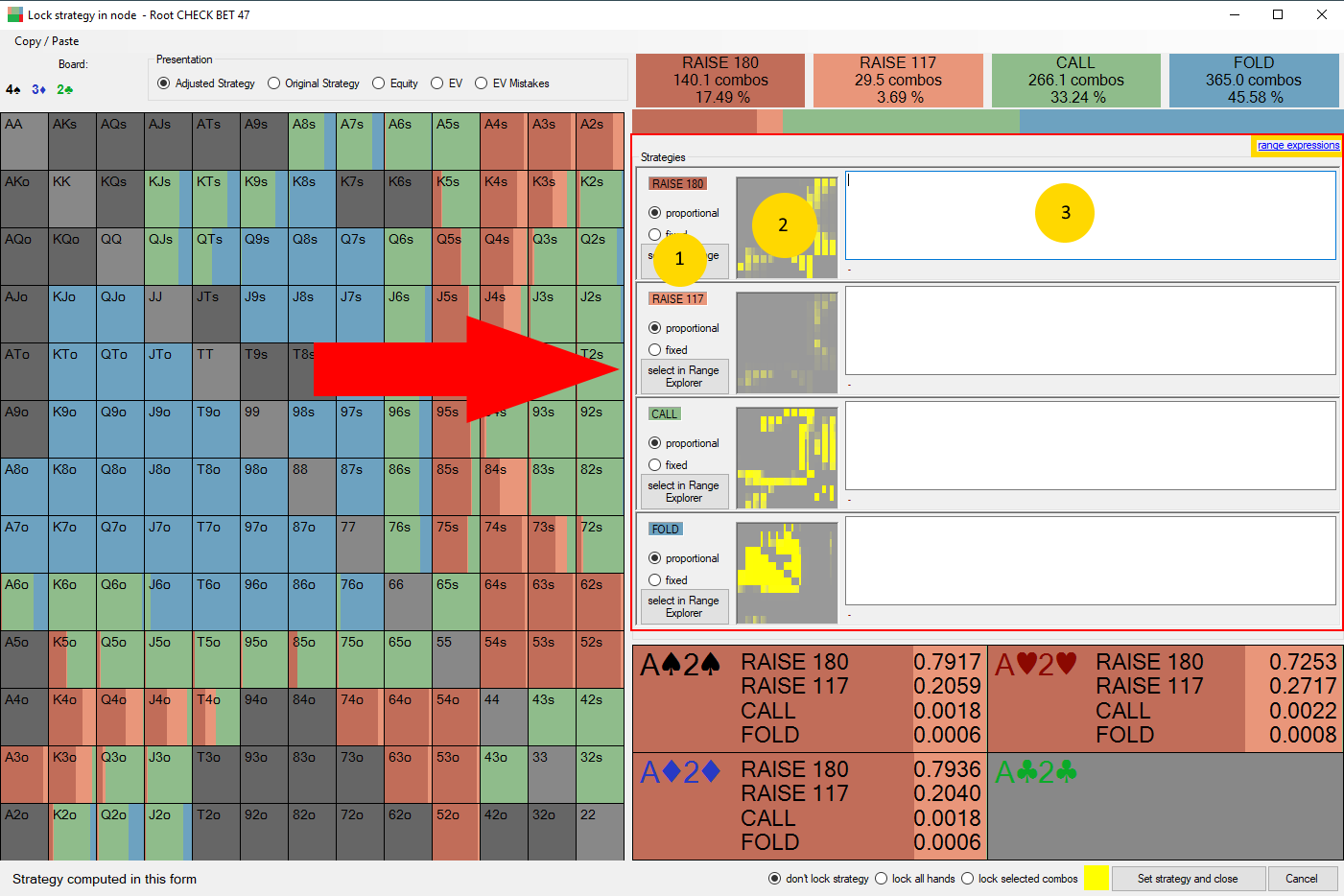
Proportional and fixed setting function allow you to manipulate the weight of the actions on the ranges.
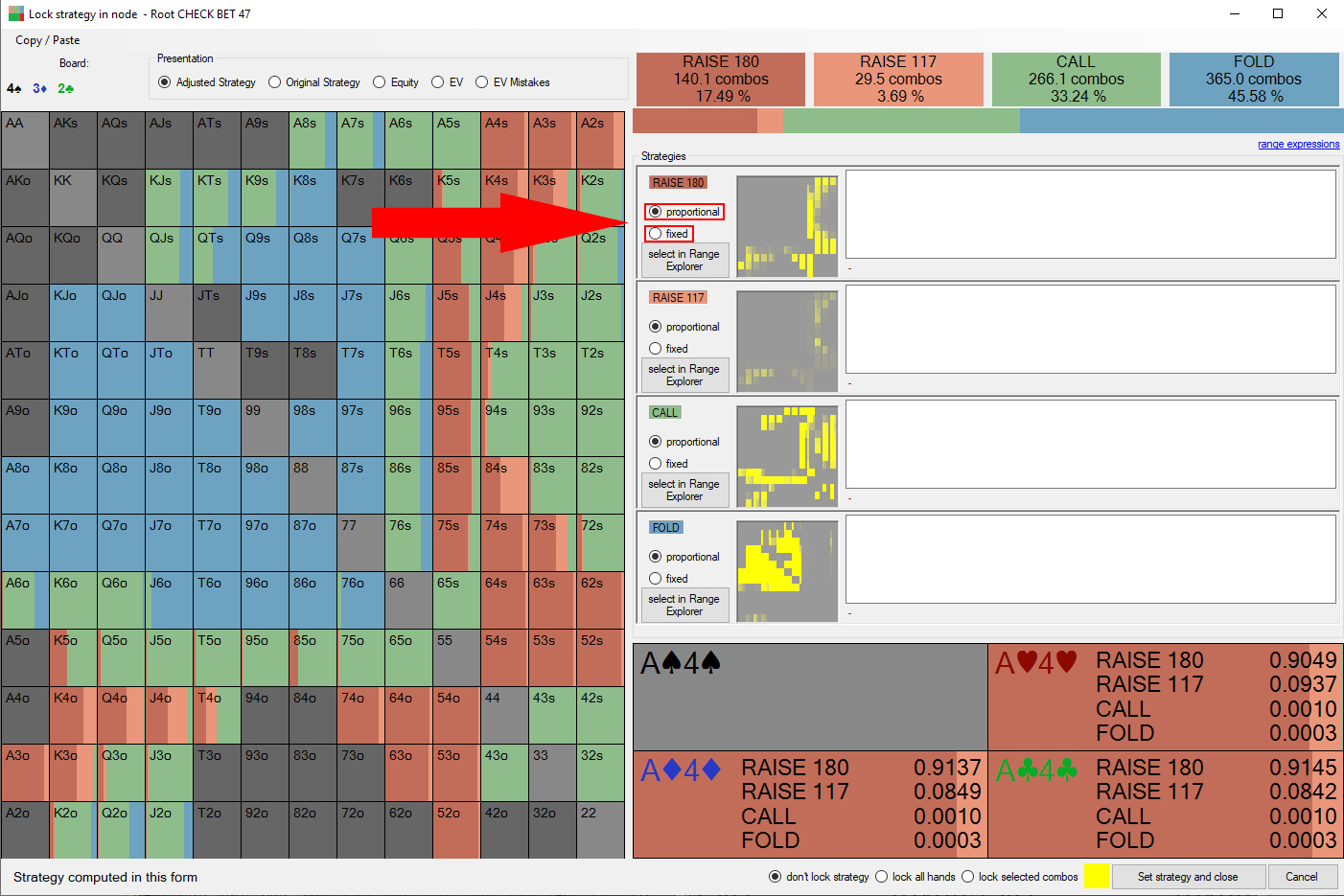
The new strategy is displayed on the strategy bar which is located in the top right corner.
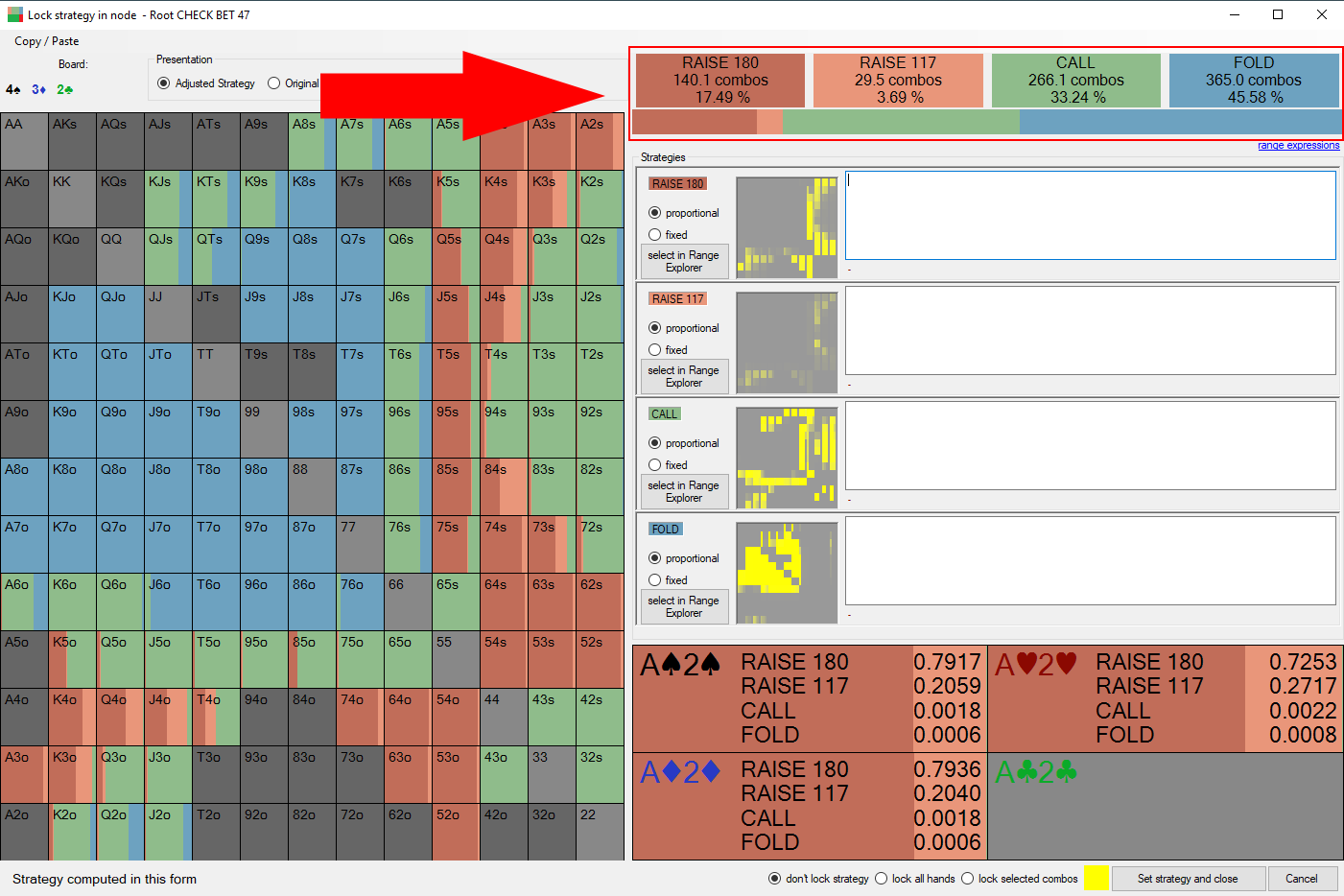
After setting the strategies you can close the window using "Set strategy and close button". At the same time you have to specify if you want to lock the strategy. You can either:
- Don't lock strategy
- Lock all hands
- lock selected combos (select the tiny range selector square next to "lock selected combos" radio button)